Creating References in Word
When compiling a research report, it is best practice to have all your figures, equations, and tables uniquely labeled so that they can be clearly referenced throughout the paper. Word offers a simple way to accomplish this using the "References" tab in the top ribbon. I will now run through a brief explaination on how to use this for Chicago 17 formatted papers.
Creating References:
This briefly overviews how to create a caption for a table/equation/figure.
- Select the entire table/equation/figure of interest
- Go to the Ribbon at the top of Word.
Click the "References" tab.
Then go to the subtab named "Citations & Bibliography".
Click "Insert Citation".

- A pop-up window called Caption will appear.
- Select the proper Label from the dropdown options of Table/Equation/Figure. (In the example I selected 'Table')
- Make sure the Position is "Above selected item".
- Then click Numbering
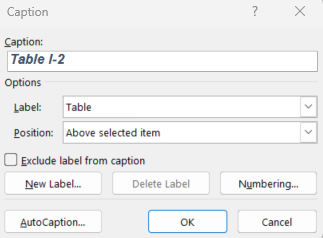
- A pop-up window called Number Caption will appear.
- Click the drop down box for Format and select the '1, 2, 3... option'.
- Make sure Include chapter number is checked, then choose the heading style that is used to signify new chapters (or whichever style signifies that you want to restart the reference counter).
- For Use separator, make sure hyphen is selected.
- Then click Ok
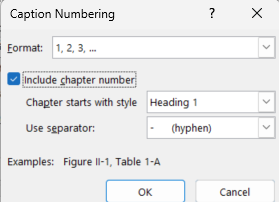
- Now back in the Caption window, add a meaningful title for the Table/Equation/Figure after the autogenerated label. Click ok.
- Finally go to the 'Styles' subtab in 'Home' and select the appropriate style for the caption that will be used for all the labelled Tables/Equations/Figures.
- In the case of Nerevu's Cannabis Disparity Project, it was 'Table Heading', 'Caption' for equation, and 'Figure Heading'.
- It might be useful to keep the style options on the sidebar of Word by clicking the expand icon on the bottom right of the 'Styles' subtab.
Referencing References:
To reference a caption you made in the above section, do the following.
- Click where in the document you want to add a reference.
- Go to the Ribbon at the top of Word.
Click the "References" tab.
Then go to the subtab named "Citations & Bibliography".
Click "Cross-reference".

- A pop-up window called Cross-reference will appear.
- Select the correct Reference Type from the drop down. (Of note, you can reference many more things here beyond just captions)
- Make sure Insert as hyperlink is checkmarked.
- Decide whether you want to Insert reference to: one of the drop down options provided. Often you will only want to insert either "Only Label and Number" or "Above/Below". "Entire caption" will insert the entire heading you created earlier.
- Click Insert
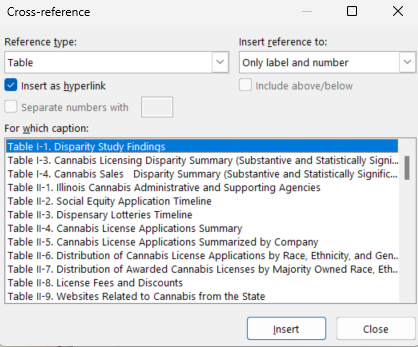
- If you see a discontinuity in the numbering of the caption items (as you do above between Table I-1 and Table I-3) then you might need to use "control + A" to select the entire document, then right click and select "Update Fields". This should fix any discontinuities.
